What is a Passkey?
1. Advantages of Passkeys
2. How to Set and Delete Passkeys
2.1 How to Set Passkeys
2.2 How to View, Modify, and Delete Passkeys
2.3 How to Configure Application Scenarios for the Passkey
3. How to Use the Passkey
3.1 Using the Passkey for Withdrawals
3.2 Using the Passkey to Log in to Your Account
Popular Articles

How to Stake Cardano? ADA Staking Guide for Beginners
Looking to earn passive income with your Cardano holdings? Staking ADA offers a straightforward way to generate rewards while supporting network security. This guide covers everything from basic staki

Lido Staking: Earn ETH Rewards Without Locking Your Assets
Want to earn passive income from your Ethereum holdings without giving up access to your funds?Lido staking solves the biggest problem with traditional ETH staking—locked assets and high entry barrier

How to Store Dogecoin (DOGE) Safely?Practical Wallet Guide & Risk Avoidance Tips
Securing your digital assets is the most critical step after acquiring cryptocurrency. For Dogecoin (DOGE) - a digital currency celebrated for its community-driven approach and ease of use - selecting

USDT Staking: How to Earn Interest on Tether with High APY Rates
Earning passive income from cryptocurrency doesn't always mean riding volatile price swings. USDT staking offers a way to generate returns on your Tether holdings while maintaining the stability of a
Hot Crypto Updates

Nine-Figure Net Worth: The New Milestone in Wealth Creation
The concept of nine-figure net worth, ranging from $100 million to just under $1 billion, marks a critical threshold in the modern economy distinguishing ultra-high-net-worth individuals (UHNWIs) from

Dogecoin (DOGE) Bullish Price Prediction
Introduction to Bullish DOGE OutlookOptimistic investors often look to bullish price predictions for Dogecoin (DOGE) to identify the coin's growth potential during favorable market cycles. A bullish o

Dogecoin (DOGE) 7-day Price Change
The Latest Dogecoin (DOGE) price has shown notable short-term fluctuations over the past week, reflecting shifting sentiment around meme coins and broader market conditions. In this article, we'll exa

BOB (BOB) Price Updates: Latest Market Movements and Cryptocurrency Trading Insights
Staying updated with the latest price updates of BOB (BOB) helps crypto traders and investors monitor market shifts, track cryptocurrency volatility, and make timely investment decisions in the crypto
Trending News

Tokyo’s Metaplanet Launches Miami Subsidiary to Amplify Bitcoin Income
Metaplanet Inc., the Japanese public company known for its bitcoin treasury, is launching a Miami subsidiary to run a dedicated derivatives and income strategy aimed at turning holdings into steady, U
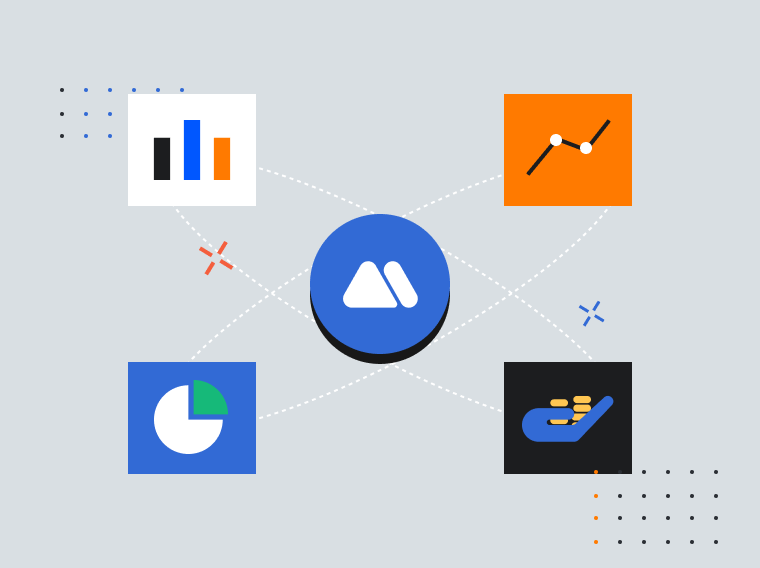
Tether’s Cash Offer for Juventus Ownership Rejected by Exor
The post Tether’s Cash Offer for Juventus Ownership Rejected by Exor appeared on BitcoinEthereumNews.com. Key Points: Tether’s €540M bid for Juventus was rejected
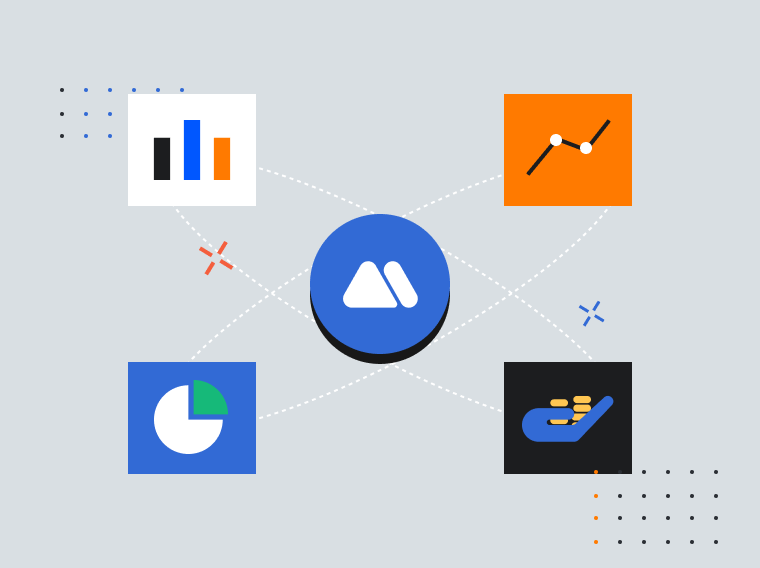
TROLL Price Prediction, Next Crypto To Explode
The post TROLL Price Prediction, Next Crypto To Explode appeared on BitcoinEthereumNews.com. Coinbase’s recent accumulation activity in TROLL has reignited interest

USDC Treasury mints 250 million new USDC on Solana
PANews reported on September 17 that according to Whale Alert , at 23:48 Beijing time, USDC Treasury minted 250 million new USDC (approximately US$250 million) on the Solana blockchain .
Related Articles

MEXC Futures Funding Rates: How to Check, Calculate & Optimize Costs
Have you ever experienced this? You predicted the market direction correctly in a futures trade, yet your profits kept shrinking, or your balance mysteriously dropped? The culprit might be something m

What is MEXC DEX+? Complete Trading Guide for DEX Aggregator
Key Takeaways:MEXC DEX+ combines centralized exchange convenience with decentralized trading access across four major blockchain networks.Trade over 10,000 tokens without managing private keys or

Calculation of Futures Yield and Trading Fees
When trading futures on MEXC or other major exchanges, your trading PNL is based on three components:Trading Fees: The cost incurred during the transaction.Funding Fees: Periodic settlements based on

How to Manage Sub-Accounts
1. What is a Sub-AccountUnder your MEXC account, you can set up multiple sub-accounts to assist you in your daily trading activities. For example, you can use one sub-account for spot trading and anot
