How to change the K-line layout in MEXC futures trading? Better serve your futures trading
Abstract of this article:
1. Benefits of multiple windows on the same screen
1.1 Improve the efficiency of monitoring the market
1.2 Improve the efficiency of multi-category token trading
1.3 Personalized customized transaction page
2. How to change the trading candlestick layout on the webpage
2.1 How to set up multiple windows on the futures trading page
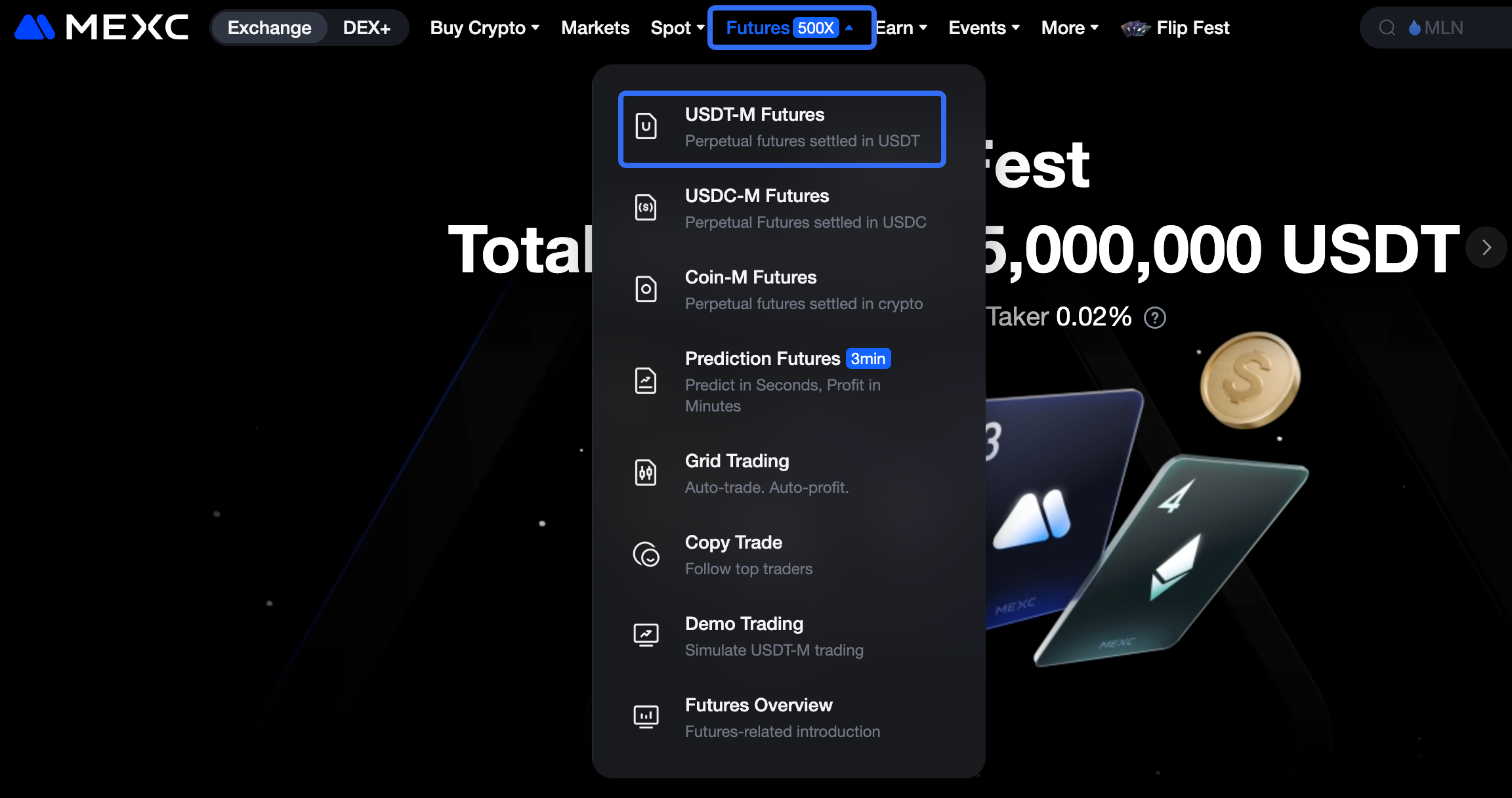
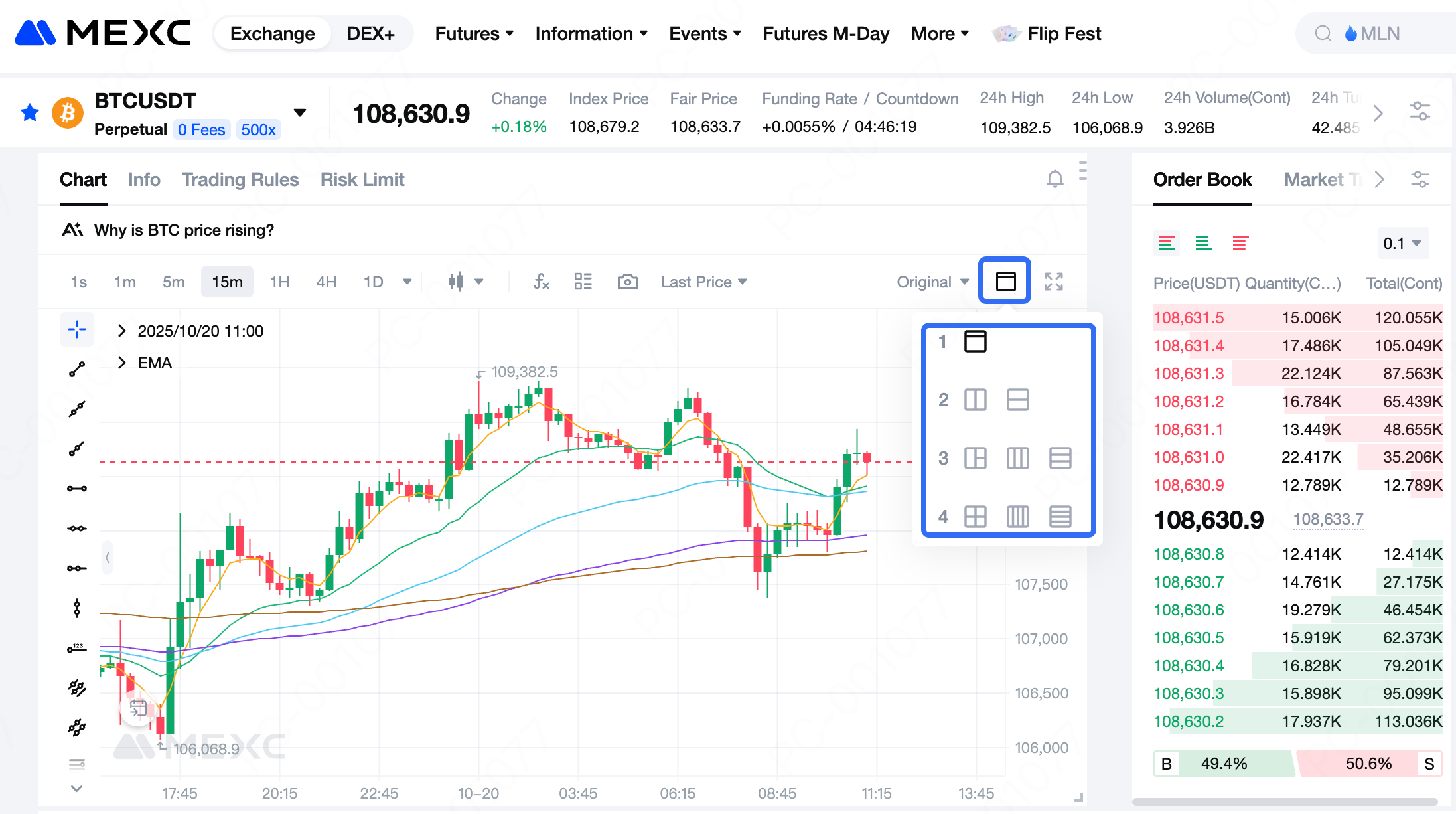
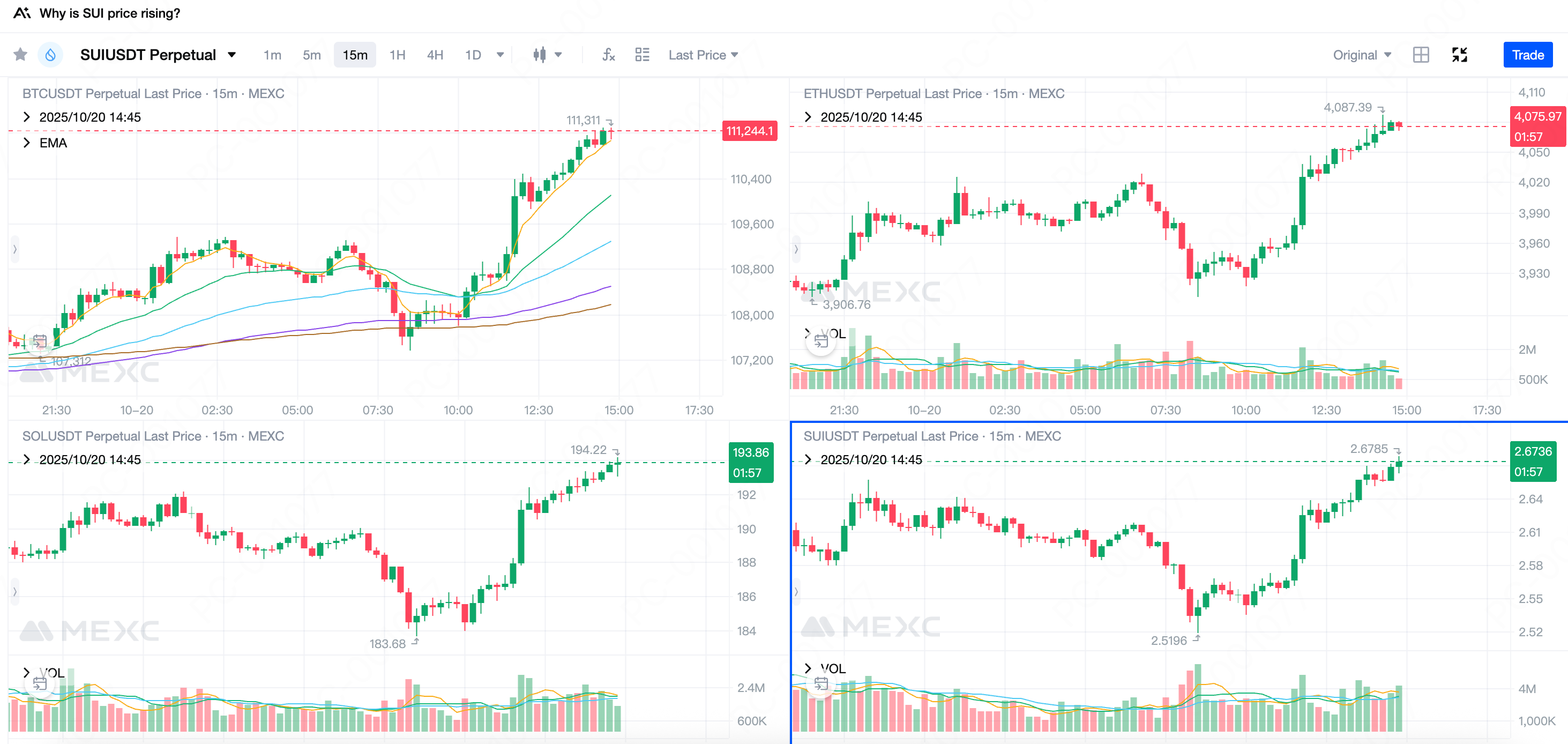
2.2 How to display different tokens in different windows
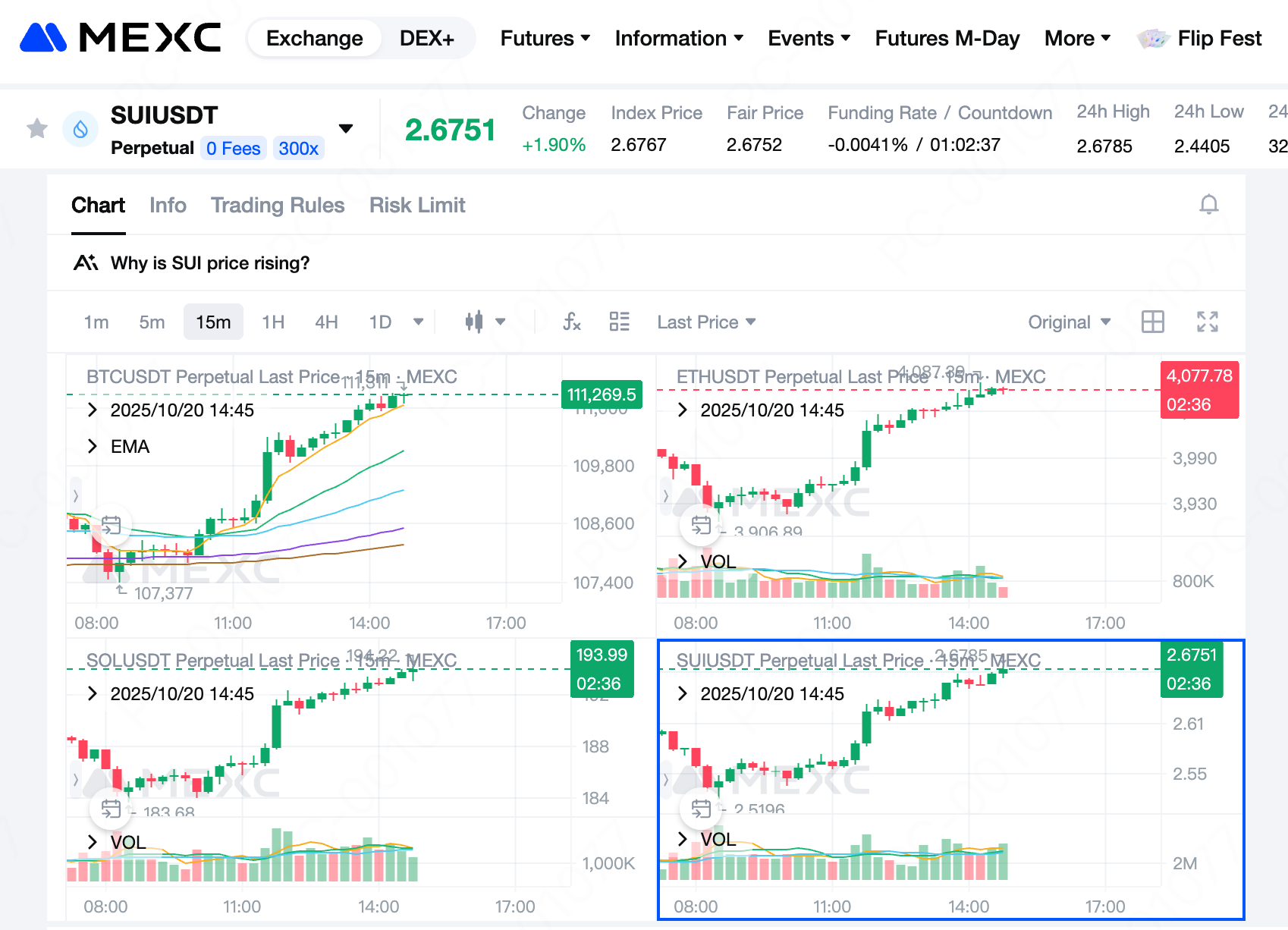
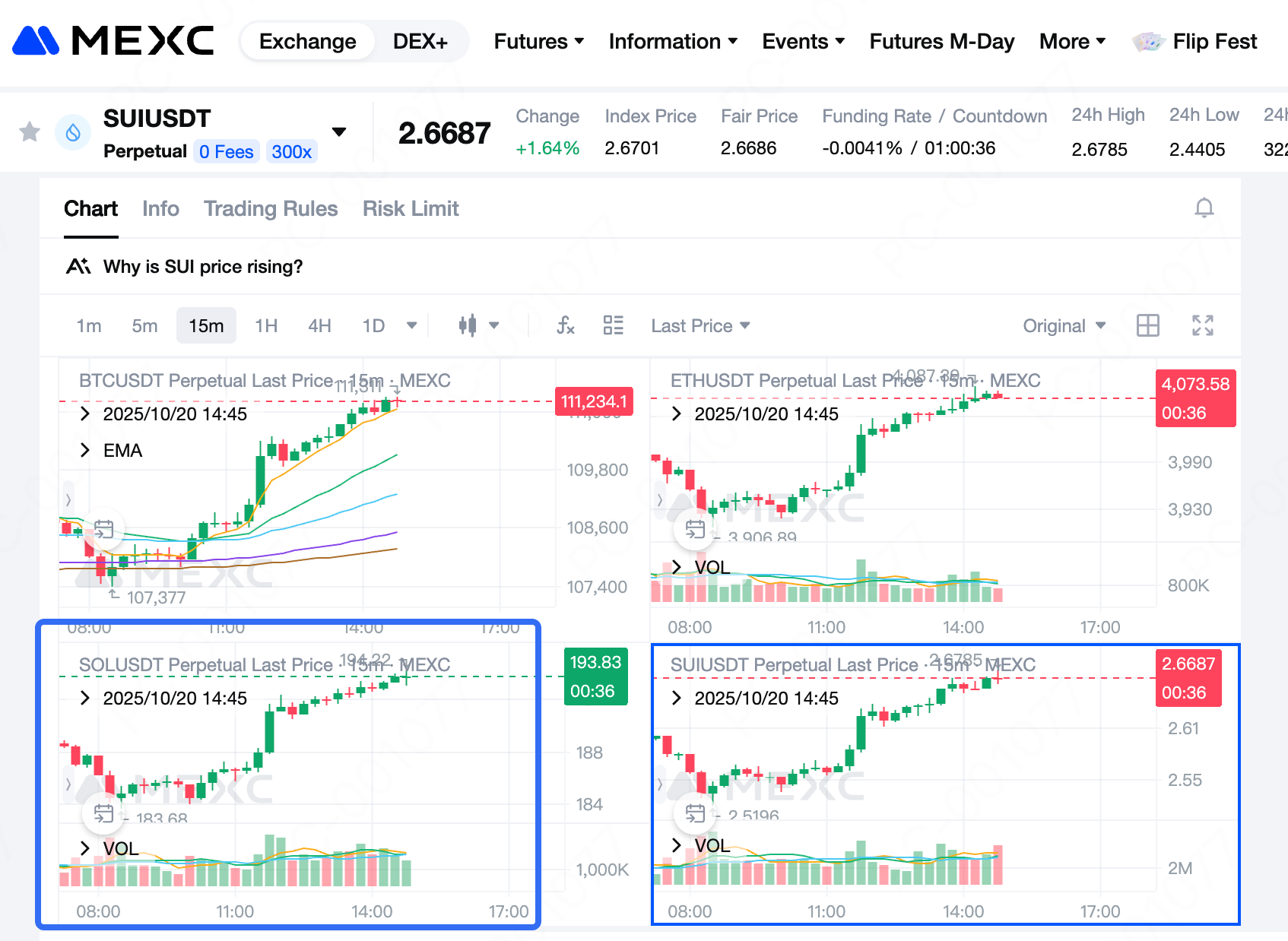
2.3 How to trade quickly in multi-window mode
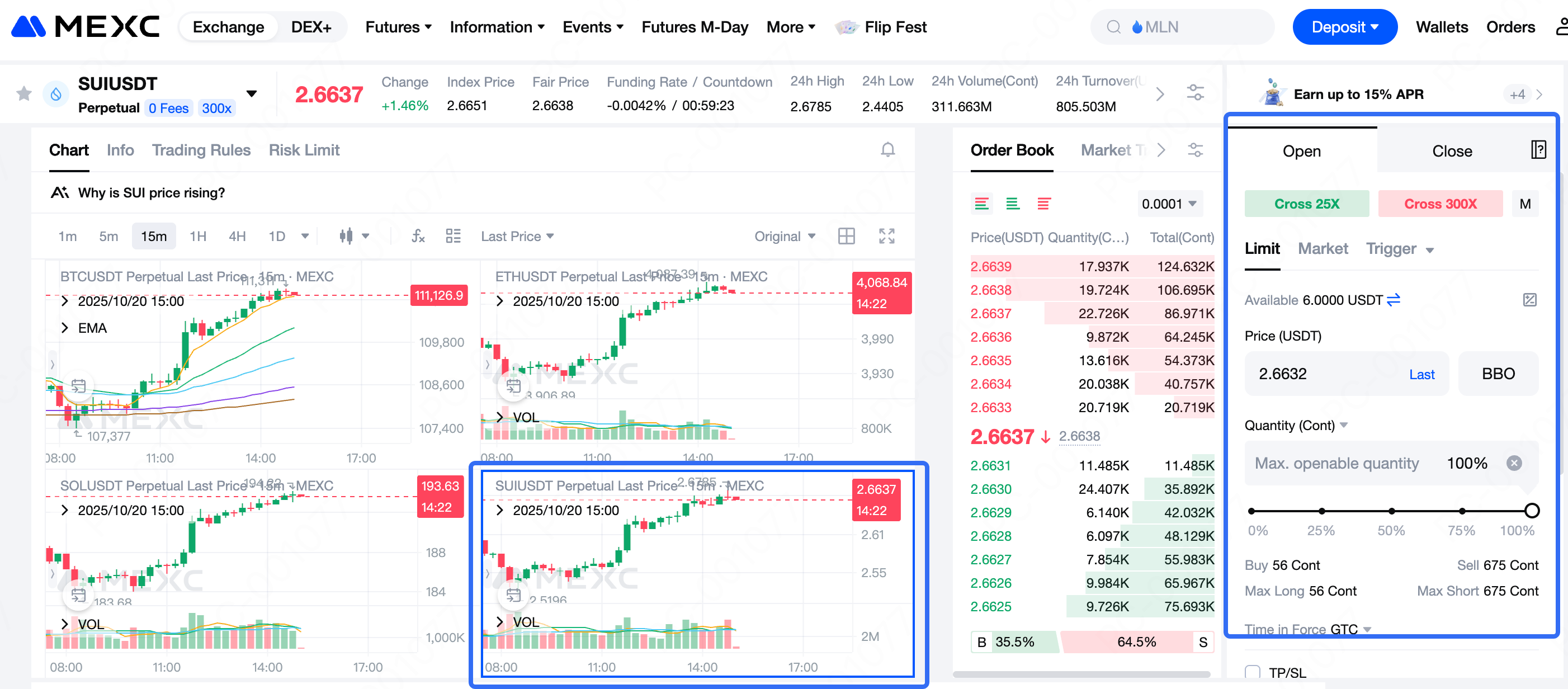
2.4 How to personalize different windows
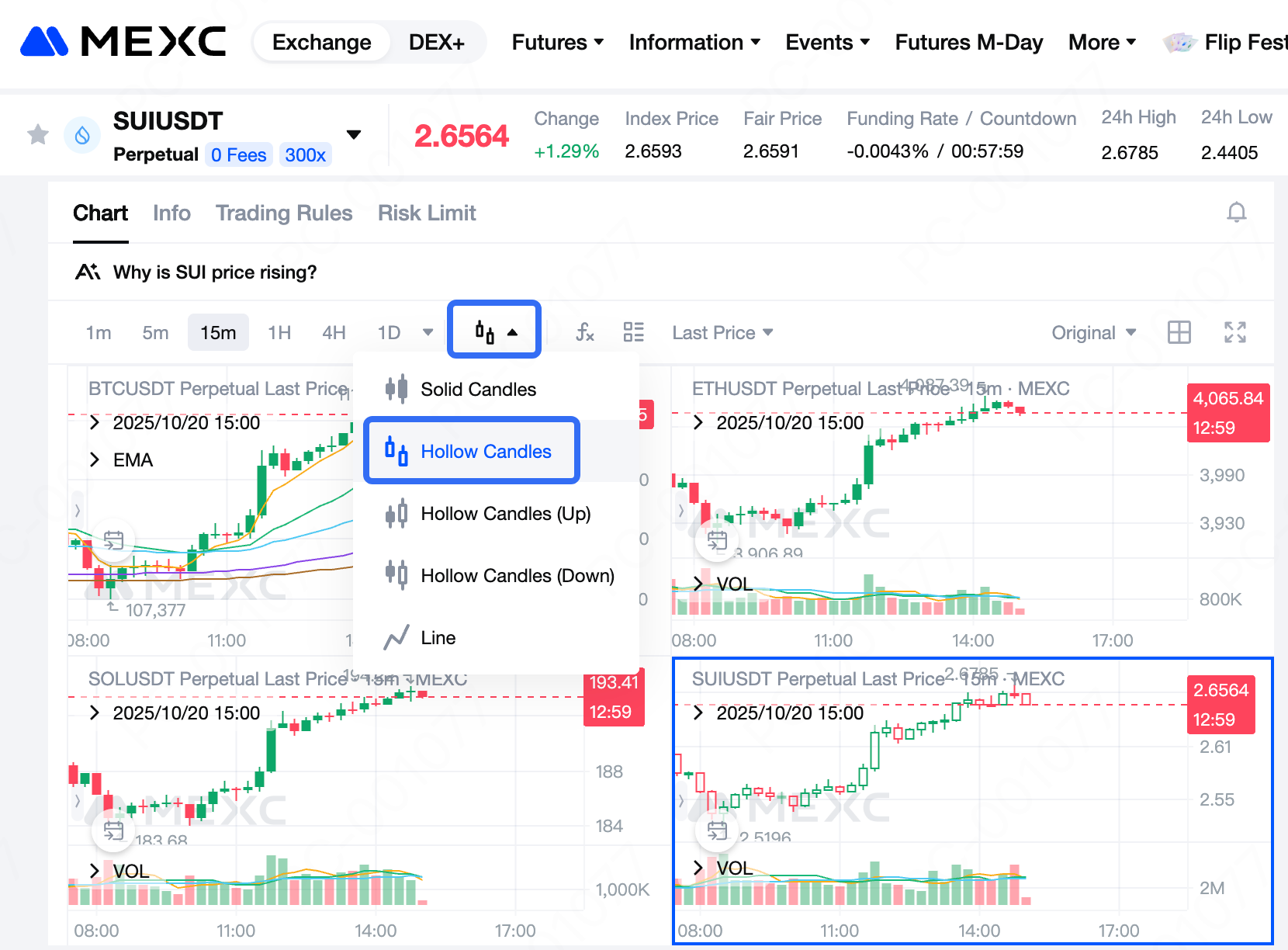
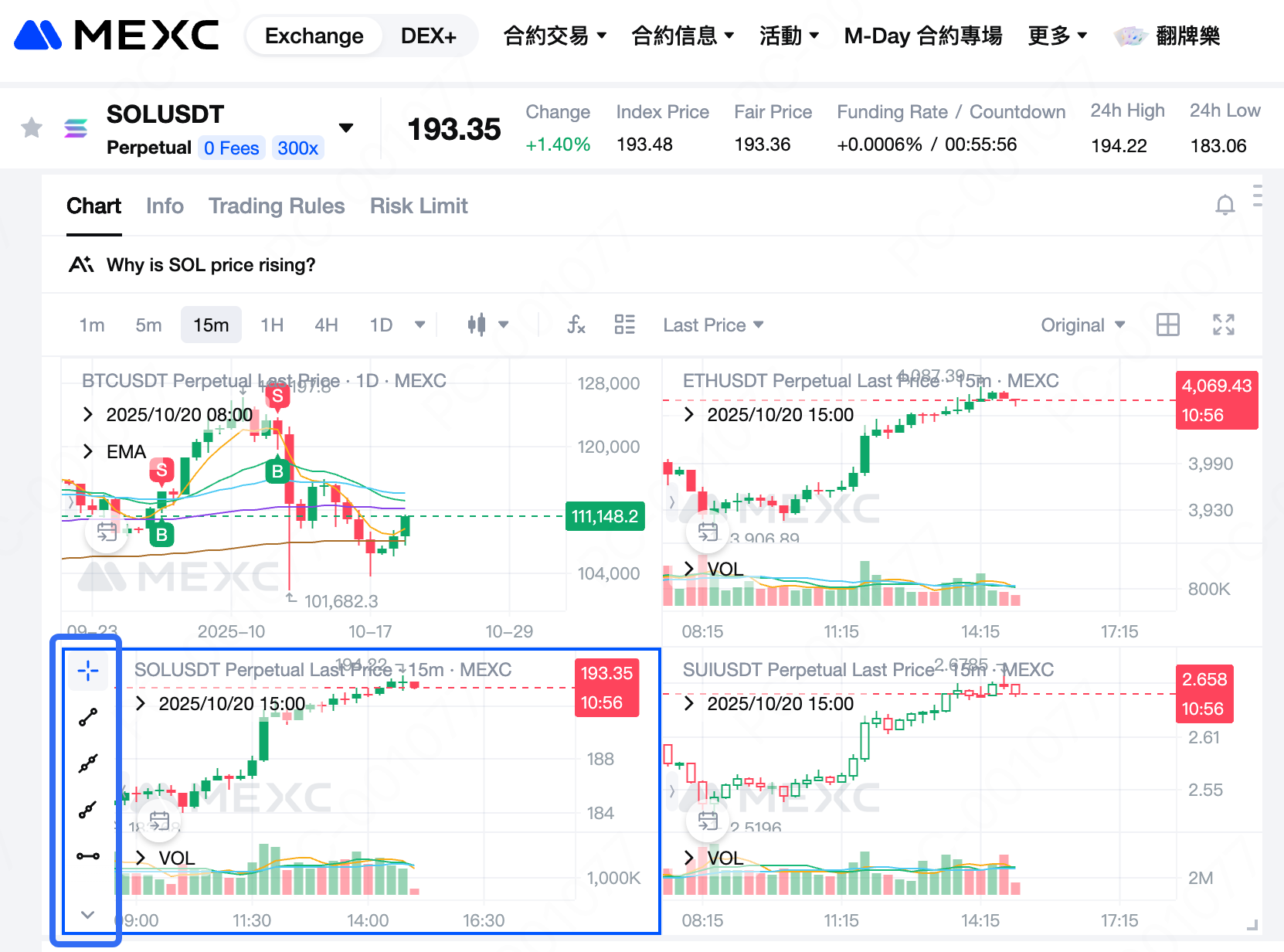
Recommended reading:
- Why choose MEXC futures trading? Learn more about the advantages and features of MEXC futures trading to help you seize the opportunity in the futures field.
- How to participate in M-Day? Master the specific methods and skills to participate in M-Day, and don't miss the futures bonus airdrop of 70,000 USDT every day
- Futures Trading Operation Guide (App End) Learn more about the operation process of futures trading on the App end, so that you can easily get started and play futures trading.
Popular Articles

Mastering MEXC Futures Data Analysis: Make Every Trade Data-Driven
In the cryptocurrency futures market, successful trading is not simply about observing candlestick movements. Candlestick charts reflect historical and current price action, but the market's underlyin

How to Participate in the MEXC Airdrop+ Lucky Draw Event
By participating in Airdrop+ events on MEXC, users have the opportunity to earn free tokens and Futures bonuses. Airdrop+ tasks typically consist of several components, including deposits, Spo

Is XRP a Stablecoin? Everything You Need to Know
If you've been exploring cryptocurrency, you've probably stumbled across XRP and wondered: is XRP a stablecoin? This question pops up constantly in crypto communities, and it's totally understandable

Who Owns XRP? Complete Ownership Guide
If you're wondering who owns XRP, you're asking one of the most important questions about this cryptocurrency. Understanding XRP ownership reveals how power and control are distributed across this dig
Hot Crypto Updates

The Origin and Evolution of HyperSwap (SWAP)
What is HyperSwap (SWAP)? Quick OverviewHyperSwap (SWAP) is a blockchain-based utility token launched to power the HyperSwap decentralized exchange (DEX) within the Hyperliquid ecosystem. At its core,

How HyperSwap's Blockchain Works: Crypto Tech Explained
Blockchain 101: The Tech Behind HyperSwap SWAPBlockchain technology is a distributed ledger system that enables secure, transparent, and immutable record-keeping across a network of computers. At its

SWAP Price Predictions: Short-Term Trading vs Long-Term Holding
Introduction to SWAP Price AnalysisThe current market position of SWAP—the native token of the HyperSwap decentralized exchange (DEX) within the Hyperliquid ecosystem—shows significant growth potentia

SWAP Price History: Patterns Every Trader Should Know
What is Historical Price Analysis and Why It Matters for SWAP InvestorsHistorical price analysis in cryptocurrency markets is a fundamental research methodology that examines past price movements to i
Trending News

Solana Treasury Firm Holdings Could Double as Forward Industries Unveils $4 Billion Raise
The post Solana Treasury Firm Holdings Could Double as Forward Industries Unveils $4 Billion Raise appeared on BitcoinEthereumNews.com. In brief Forward Industries, the largest publicly traded Solana

After Solana’s Surge, BlockchainFX Steps In – Where the Next Wave of Crypto Millionaires Will Come From in 2025
The post After Solana’s Surge, BlockchainFX Steps In – Where the Next Wave of Crypto Millionaires Will Come From in 2025 appeared on BitcoinEthereumNews.com. Crypto News 18 September 2025 | 13:26 What

Market News: South Korea's FSC plans to change the regulatory model for exchange token listings from self-regulation to direct government supervision
PANews reported on October 20th that, according to Solid Intel, South Korea's Financial Services Commission (FSC) has decided to shift the regulatory oversight of cryptocurrency exchange token listing

Breaking: $10T BlackRock Launches Bitcoin ETP in London As UK FCA Eases Crypto Ban
Read the full article at coingape.com.
Related Articles

Usage Instructions for Futures Bonus, Position Airdrop, and Vouchers
1. Futures Bonus Usage Instructions1.1 Futures Bonus Rules1) Futures bonuses can only be used for Futures trading. Profits generated from the bonus are withdrawable, but the bonus itself is non-withdr

Quickly view your profit and loss information in MEXC futures trading and fully grasp your trading results
Profit and loss analysis of futures trading refers to the process in which users evaluate and analyze profits and losses in the process of futures trading . Through profit and loss analysis of futures

Master these 6 methods to choose "cryptocurrency futures trading pairs" and make your futures trading no longer confused
As one of the world's leading cryptocurrency exchanges, MEXC is committed to providing users with high-quality investment options. Choosing the right investment target for futures trading is the prima

Quickly understand the development history of "cryptocurrency futures trading", let you trade futures one step ahead
Cryptocurrency futures trading, as one of the core derivatives of the blockchain and cryptoasset market, reflects the technological progress and market demand evolution of the entire cryptocurrency in
